Sharing documents with a Rocket.Chat room in Sandstorm
By Jade Q. Wang - 13 Oct 2016
I’m sharing a pro-tip today because I like making sure that everyone gets the most productivity they can out of Sandstorm.
Let’s say I want to share a grain (e.g., a document, spreadsheet, git repository, or a Collection) with a group of colleagues who are already in the same Rocket.Chat chatroom. To do so, I first click the + icon in Rocket.Chat.
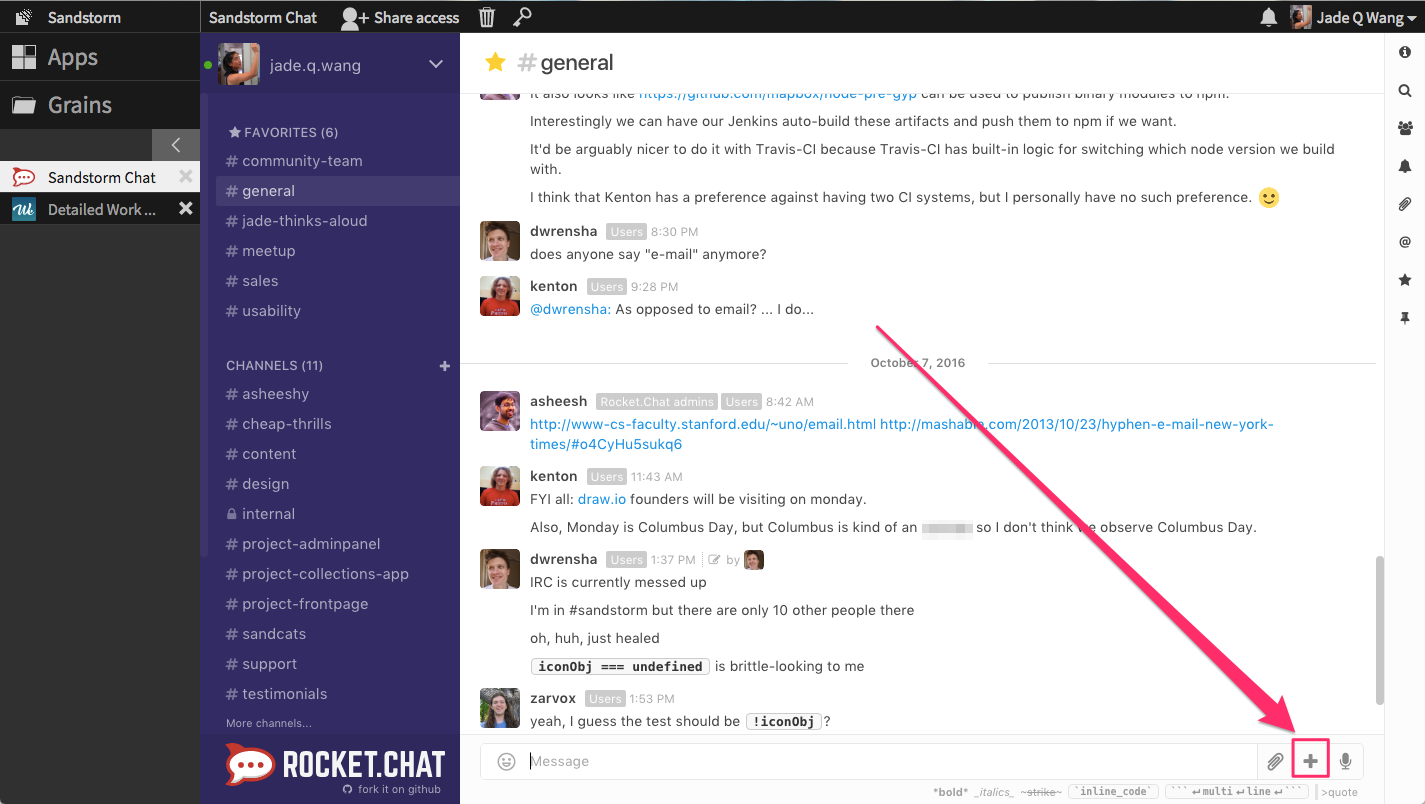
This opens a Powerbox request with a type-ahead search box. Before I’ve typed anything, I can see the grains that have most recently been opened by me.
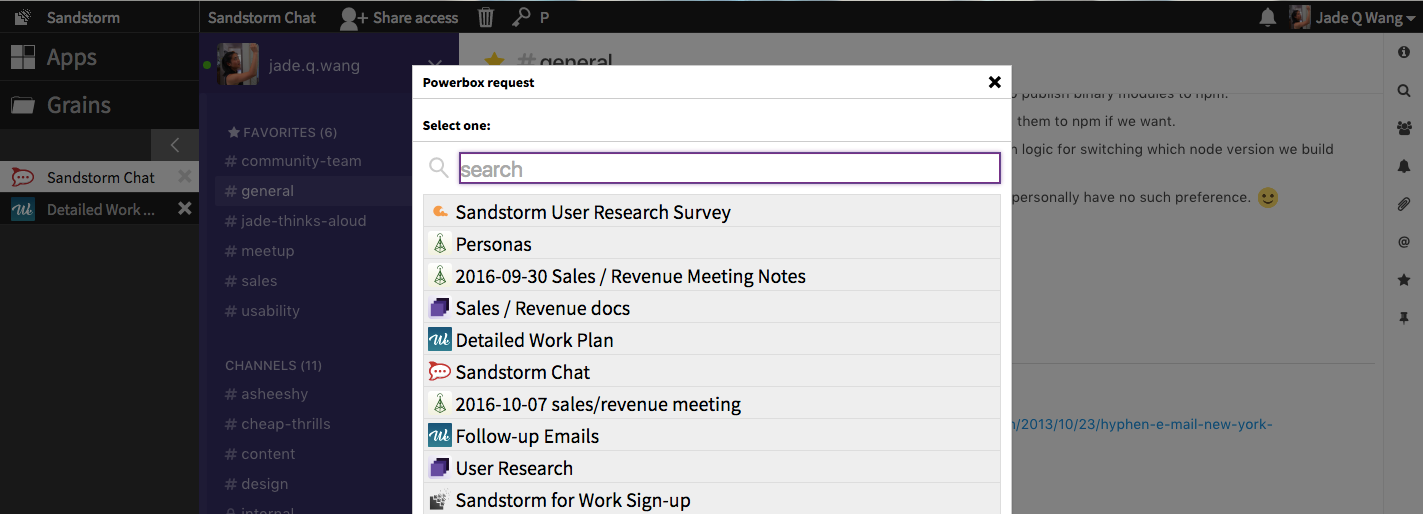
For instance, if I’m looking for feedback for a blog post I drafted in Etherpad, I can type “Etherpad” and it will list all Etherpads that I have access to on this server.
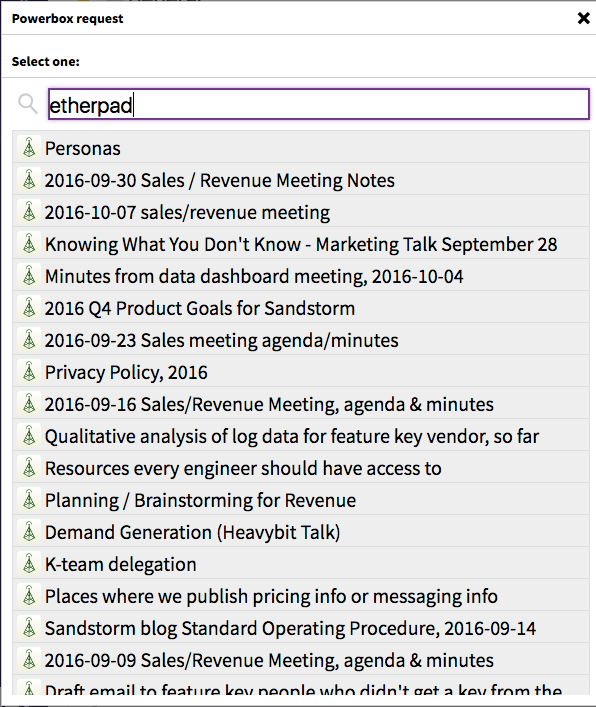
Here are all the Etherpads I have access to. But today, I’m actually searching for something else: a Collection titled “Sales / Revenue docs”. I can also search for grains by title, so I search for “revenue”:
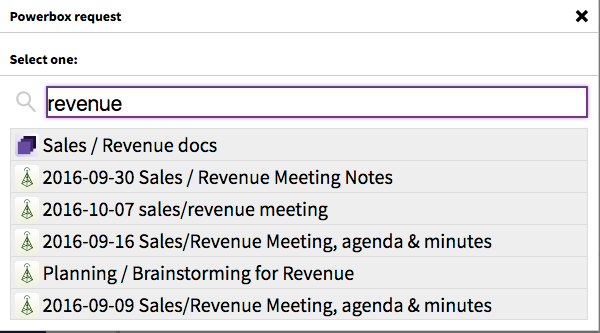
Once I’ve selected the grain, I can choose whether I’d like to give everyone in this chatroom the permission to edit or only view this Collection before I connect the grain with this Rocket.Chat room.
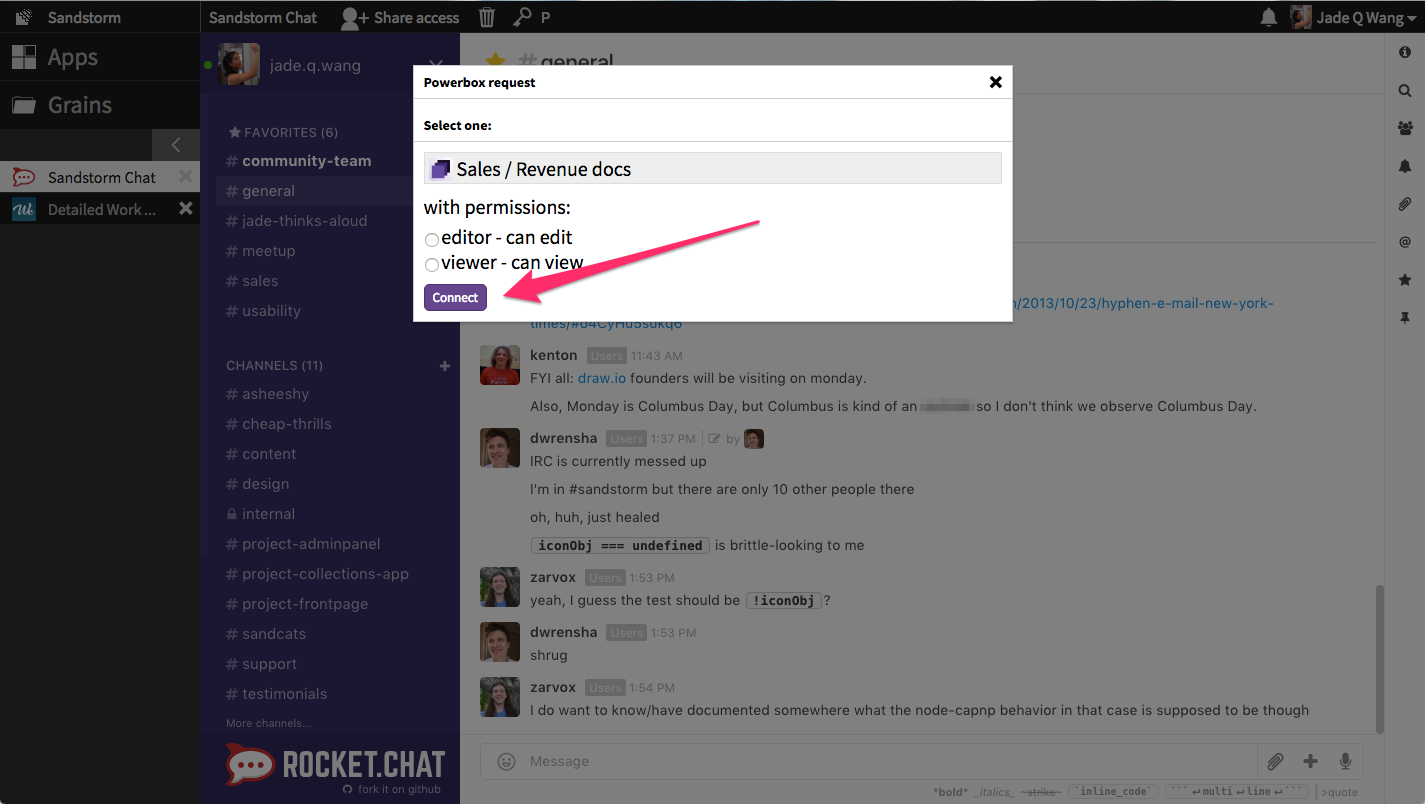
When I share a grain in a chatroom, it automatically renders a snippet which includes the icon for the app that opens the grain. It looks like this:
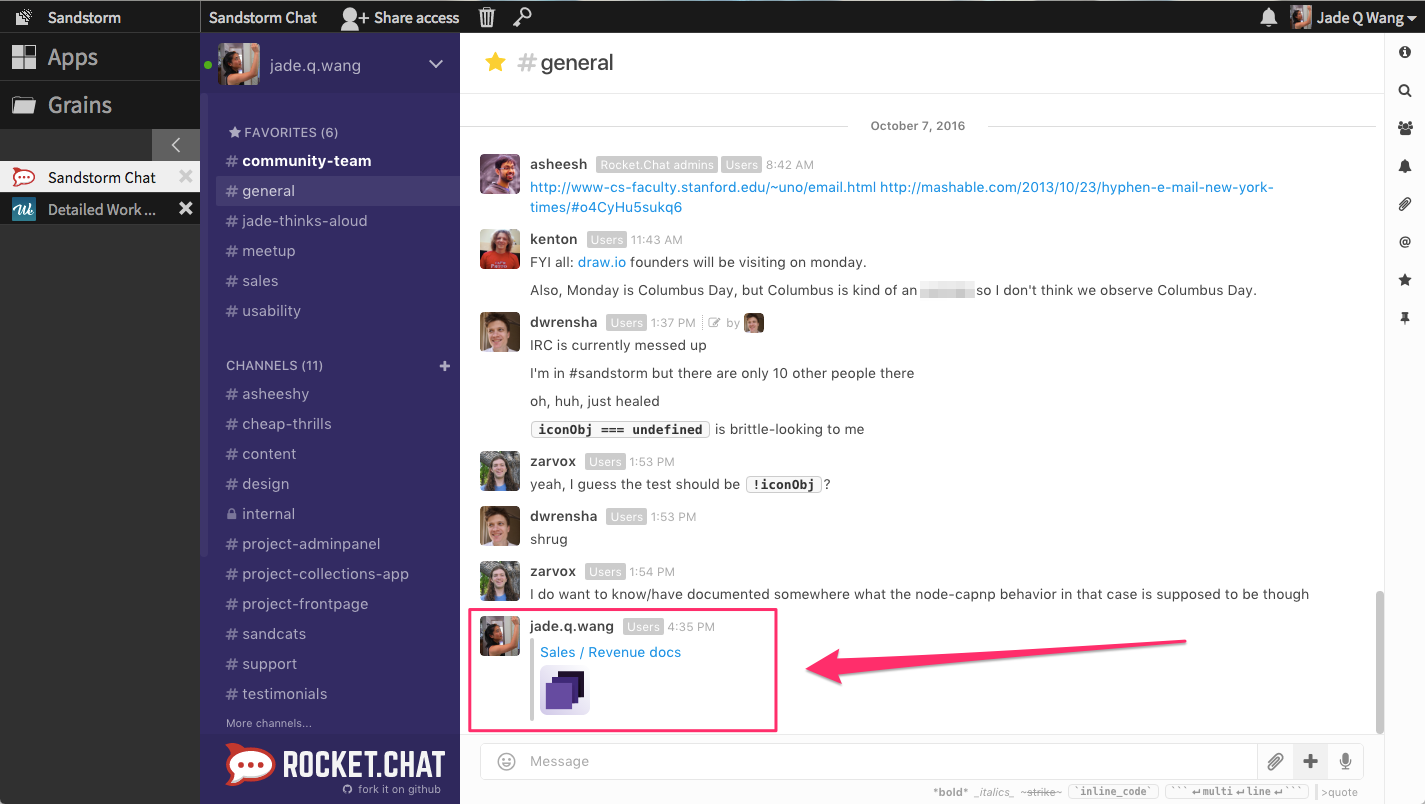
Now, everyone who is in this chatroom has access to this Collection (as well as every grain inside it). No need to go share it with them separately.
To try it out for yourself, go install Rocket.Chat now!
Do you use Sandstorm to collaborate at work? Sandstorm for Work (60-day free trial) comes with priority support, organization management features, and integration with enterprise infrastructure.
By the way, if you found this useful and would like to see more bite-sized pro-tip style blog posts in the future, please reshare this and let me know (I’m @qiqing on Twitter)!